Welcome to Zeusworld
Take control of your
personal data with
Personal Vault!
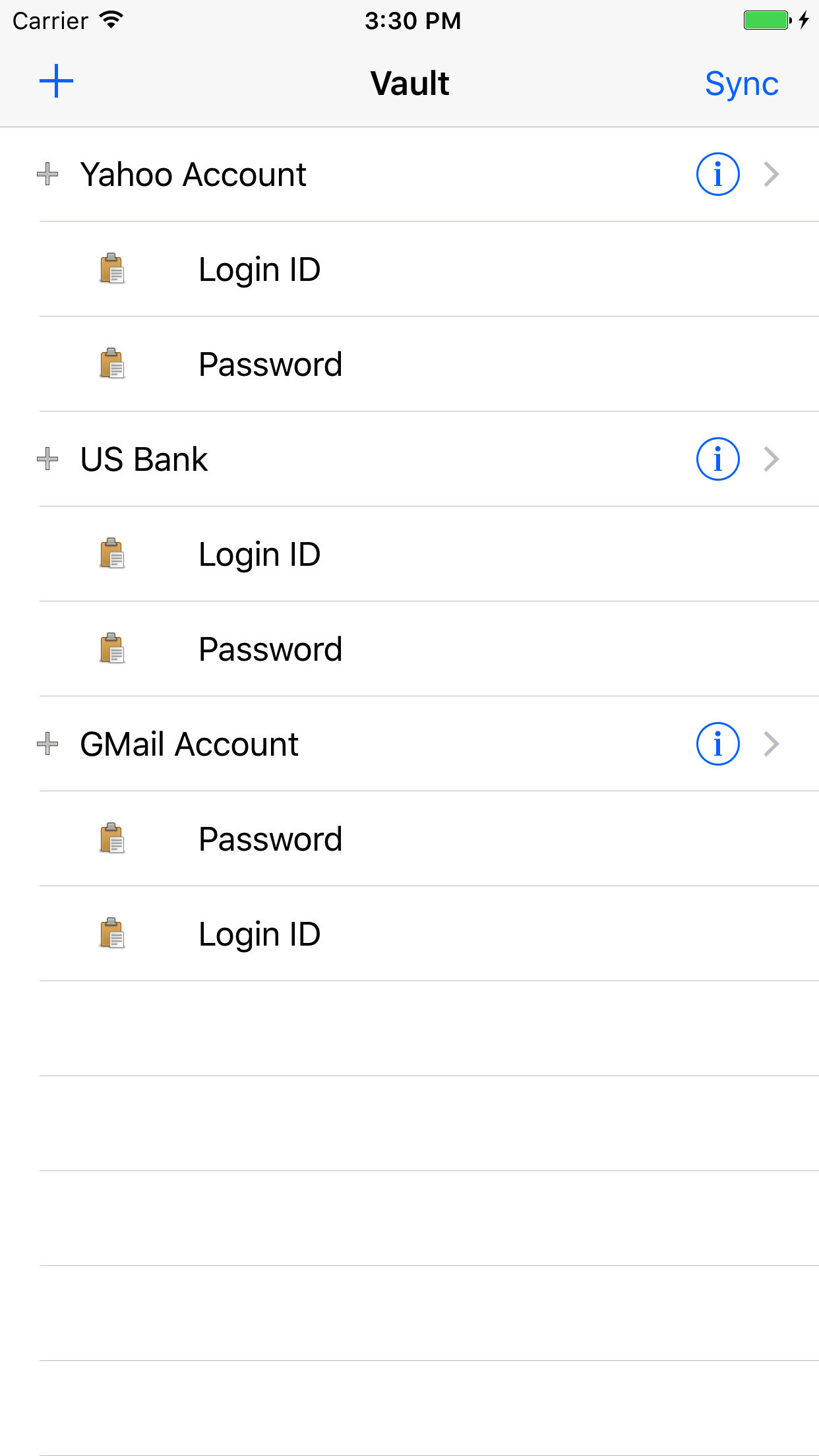
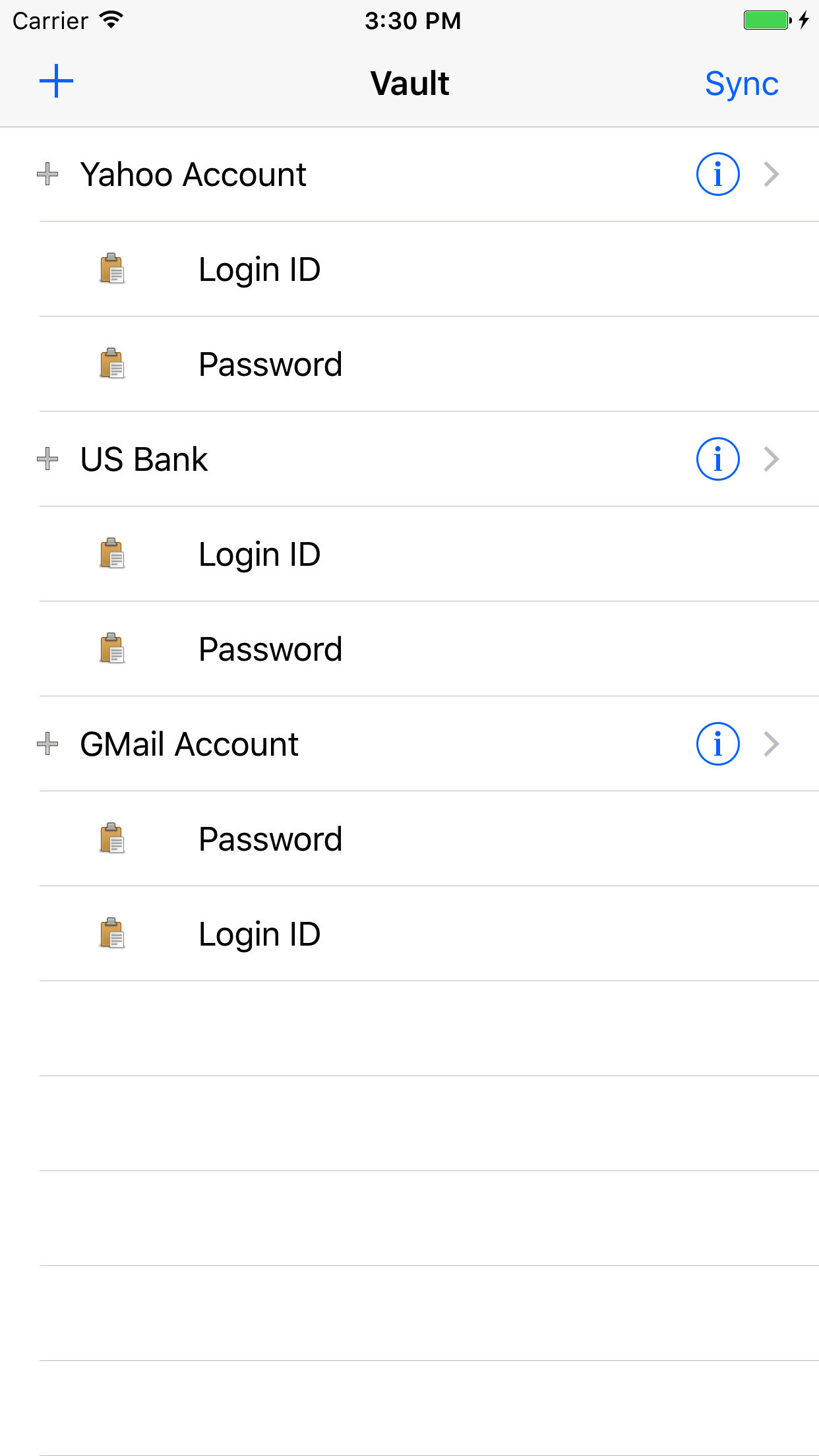
With Personal Vault, you can store and protect sensitive user IDs and passwords. By generating long and complex passwords and using the iPhone’s security features, Personal Vault will protect and encrypt your data without collecting or sharing any information. All your data will be stored only in your personal devices, with no ads or subscriptions! Your personal data is yours!
Personal Vault uses iOS and OSX built-in security features to protect your data, and information stored in the vault will not be backed up to the cloud. If you lose your device, just wipe out your stored data!
Personal Vault is available for both iOS and OSX. Use Personal Vault Companion for Mac and Windows to transfer the property values. Personal Vault Companion uses bluetooth to communicate with the desktop
Personal Vault does one thing, and one thing only: it stores your sensitive information securely.
Tap ‘+’ to add items to your vault. Tap the clipboard button to copy the value and paste it on any application.
If you download the free version from the App Store, you can store up to five Vault Items. For $3.99 , you can upgrade to Premium and store as many Vault Items as you want!
Download Personal Vault, under Zeusworld, in the App Store, to your device. Set up a user ID, password, and Touch ID. When you launch the app, you’ll be able to access your Personal Vault with Apple’s built-in unlock features.
To add a Vault Item, click on the ‘+’ button on the toolbar and give it a unique name. As a default, the password Personal Vault randomly generates for your Vault Items will contain a combination of uppercase and lowercase letters of the English alphabet as well as numbers and symbols. However, different sites may have certain restrictions on password length and the types of characters you can use. Enter characters in the ‘Ignore Characters’ field to exclude disallowed characters from your new password.
Properties are unique name/value pairs that you can add to your Vault Items by clicking on the ‘+’ button. For passwords, click on the ‘Generate Password’ button to create a random password.
Click on the ‘Clipboard’ button next to the to copy your Vault Item Property. Then, to paste the value to other applications such as the browser, tap on the desired field and click the ‘Paste’ button. The clipboard will automatically be cleared in 30 seconds.
Personal Vault does not store your data on the cloud, so you will need to back up and restore your data manually. Use the ‘Sync’ button to transfer your data from one device to others. This feature uses Apple’s secure peer-to-peer connectivity to discover, connect, and transfer data. You decide which devices can connect with your device and which device transfers data. For maximum safety, connected devices cannot pull data from other devices.
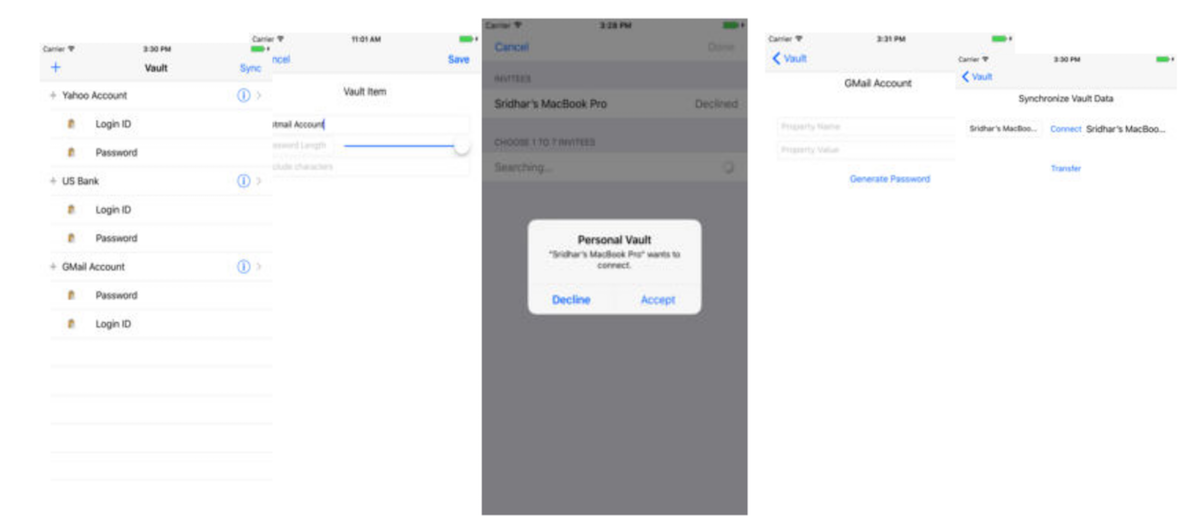
Personal Vault is free to download from the App Store.
With the free version, you can store up to five Vault Items in your vault.
Upgrade to Premium for $3.99 to store as many Vault Items as you want!Personal Vault does not collect or store any of the user's information.
Search for 'Zeusworld' in App Store for other great apps by me!